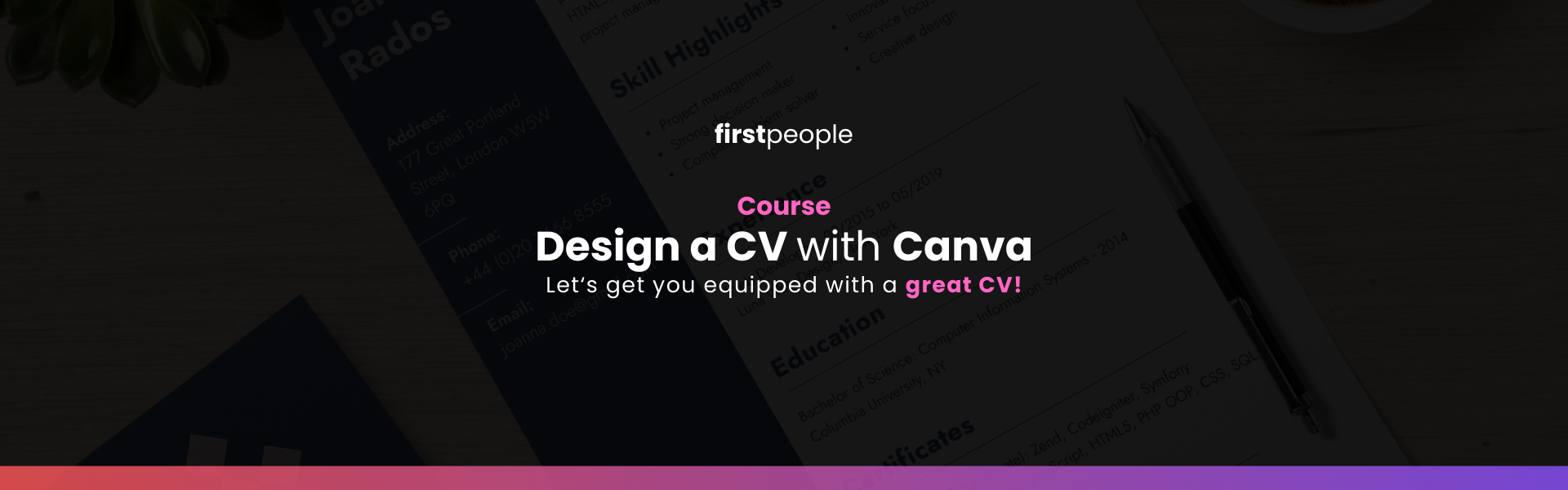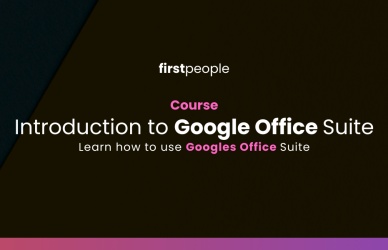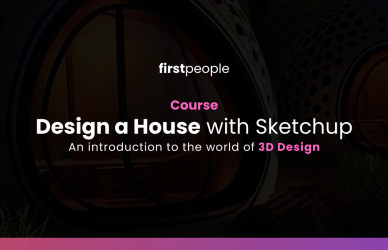Overview
The “Designing your own CV with Canva” short course is designed to equip participants with the knowledge and skills necessary to create a visually appealing and professional CV using Canva, a popular online graphic design tool. Whether you are a job seeker, a professional looking to update your CV, or someone interested in improving their design skills, this course will provide you with practical tips and techniques to make your CV stand out from the competition.
Completing this course will:
- Familiarise you with the concept of visual CVs and their advantages in the modern job market
- Introduce you to Canva and its features relevant to CV design.
- Explore effective design principles and strategies for creating an eye-catching CV layout
- Demonstrate the process of selecting appropriate fonts, colors, and graphics to enhance CV visual appeal.
- Provide guidance on organising CV sections and highlighting key information effectively.
- Share tips on crafting impactful CV content and utilising concise language.
- Offer insights on incorporating personal branding elements into the CV design.
- Teach you how to export your CV in various file formats for digital or print use.
Who is the course for?
Whether you are a job seeker, a professional looking to update your CV, or someone interested in improving their design skills, this course will provide you with practical tips and techniques to make your CV stand out from the competition.
Ready? Let's get started!
Unit 1: Introduction to CV Design Principles
Tutorial: Understanding the purpose and importance of a CV
In this tutorial, you will learn about the fundamental purpose and significance of a CV. Follow these steps to gain a clear understanding:
Start by understanding the purpose of a CV: Explore why CVs are essential in the job application process. Learn how CVs differ from resumes and understand the main objective of a CV.
Identify key sections in a CV: Familiarise yourself with the common sections found in a CV, such as personal information, professional summary, work experience, education, skills, and references. Understand the purpose of each section and its significance in presenting your qualifications.
Learn the importance of customisation: Discover why tailoring your CV to specific job opportunities is crucial. Understand how customising your CV can highlight relevant skills and experiences, increasing your chances of getting noticed by employers.
Explore the impact of a well-designed CV: Discover how a professionally designed CV can leave a positive impression on employers. Understand how visual appeal, organisation, and readability contribute to the overall effectiveness of your CV.
By the end of this tutorial, you will have a clear understanding of the purpose and importance of a CV, enabling you to create a compelling document that showcases your qualifications effectively.
Unit 2: Navigating Canva
Tutorial: Creating a Canva Account and Exploring the Interface
Canva is a versatile graphic design platform that allows you to create visually appealing CVs. In this tutorial, you will learn how to create a Canva account and navigate the interface effectively. Follow these steps to get started:
Step 1: Creating a Canva Account
- Open your web browser and navigate to the Canva website.
- Click on the “Sign Up” button to create a new account.
- Fill in the required details, such as your name, email address, and desired password.
- Alternatively, you can sign up using your Google or Facebook account for a faster registration process.
- Once all the necessary information is entered, click on the “Get Started” button to create your account.
Step 2: Exploring the Canva Workspace
- After signing in, you will be directed to the Canva homepage.
- Familiarise yourself with the main components of the Canva interface, including the design panel, toolbar, and canvas area.
- The design panel, located on the left side, contains options to access templates, elements, text, uploads, and more.
- The toolbar at the top provides various design tools and options, such as formatting, arranging layers, and applying effects.
- The canvas area is the main workspace where you can design and customise your CV.
Step 3: Navigating the Template Library
- Click on the “Templates” tab in the design panel to access Canva’s extensive template library.
- Explore the different categories available, such as Resumes, CVs, Professional, or Creative.
- Scroll through the templates or use the search bar to find specific CV templates.
- Click on a template to open it in the editor.
Step 4: Customising Your CV Template
- Once the template is open, you can start customising it to suit your preferences and needs.
- Click on any element within the template to select and modify it. This includes text, images, shapes, and icons.
- Use the toolbar options to make changes to the selected elements, such as changing the font style, size, color, or adjusting the alignment.
- Replace the placeholder text with your own content by clicking on it and typing the relevant information.
- Experiment with different design choices, such as rearranging sections, changing colors, or adding additional elements.
Step 5: Saving and Exporting Your CV
- Once you are satisfied with the design of your CV, click on the “Download” button in the top right corner of the Canva interface.
- Select the desired file format for your CV, such as PDF or PNG.
- Choose the appropriate file quality and page size options based on your requirements.
- Click on the “Download” button to save your CV to your computer.
By the end of this tutorial, you will have successfully created a Canva account, explored the interface, and become familiar with navigating the platform. You are now ready to learn about design principles for CV’s.
Unit 3: Choosing the Right CV Template
Tutorial: Assessing Different CV Template Styles and Designs
Selecting the right CV template is crucial for creating a visually appealing and effective CV. In this tutorial, you will learn how to assess different CV template styles and designs to find the one that best suits your needs. Follow these steps to choose the right CV template:
Step 1: Accessing the Template Library
- Open Canva and log in to your account.
- Click on the “Templates” tab in the design panel to access the template library.
- Navigate to the “Resumes” or “CVs” category to explore the available options.
Step 2: Exploring Template Styles
- Browse through the templates in the selected category.
- Pay attention to different styles, such as creative, modern, professional, minimalist, or industry-specific designs.
- Click on individual templates to preview their layouts, color schemes, typography choices, and overall aesthetics.
Step 3: Analysing Template Layouts
- Assess the structure and layout of each template.
- Consider the placement of sections like personal information, work experience, education, skills, and additional sections.
- Evaluate whether the template provides sufficient space and visual hierarchy for showcasing your qualifications effectively.
Step 4: Evaluating Color Schemes and Typography
- Analyse the color scheme used in each template.
- Consider the combination of colors and how they complement each other.
- Evaluate the typography choices, including font styles and sizes.
- Ensure that the colors and typography align with your personal brand and the industry you’re targeting.
Step 5: Considering Industry Relevance
- Keep in mind the industry or field you’re applying to.
- Assess whether the template aligns with the expectations and aesthetics of that industry.
- Consider if there are any industry-specific elements or designs that can enhance the relevance of your CV.
Step 6: Personal Preference and Branding
- Take into account your personal preference and style.
- Choose a template that resonates with your visual taste and reflects your professional branding.
- Ensure that the template allows you to present your information in a way that aligns with your unique selling points.
Step 7: Selecting the Template
- Based on your analysis and considerations, choose a CV template that meets your requirements.
- Click on the template to open it in the editor and start customising it according to your needs.
By the end of this tutorial, you will have gained the knowledge and skills to assess different CV template styles and designs. You will be able to choose a template that aligns with your preferences, industry expectations, and personal branding, setting the foundation for creating a standout CV.
Unit 4: Crafting Compelling Content
Tutorial: Writing a Professional Summary or Objective Statement
A well-crafted professional summary or objective statement is essential for grabbing the attention of potential employers and conveying your key qualifications. In this tutorial, you will learn how to write an impactful professional summary or objective statement for your CV. Follow these steps to create a compelling introduction:
Step 1: Research Well-Written Examples
- Explore online resources, career websites, or CV writing guides to find examples of well-written professional summaries or objective statements.
- Analyse the language, tone, and structure of these examples to understand their effectiveness.
Step 2: Understand the Job Description
- Carefully review the job description or requirements for the position you are applying to.
- Identify the key skills, qualifications, and experiences sought by the employer.
- Note any specific keywords or buzzwords mentioned in the job description.
Step 3: Craft an Engaging Opening Sentence
- Begin your professional summary or objective statement with a concise and engaging opening sentence.
- Highlight your key strengths, unique selling points, or career goals.
- Use action words and strong adjectives to create impact and capture the reader’s attention.
Step 4: Highlight Relevant Skills and Experiences
- In the next 2-3 sentences, list your most relevant skills, achievements, and experiences.
- Focus on showcasing qualifications that align with the requirements of the job you are applying for.
- Emphasise accomplishments or experiences that demonstrate your expertise and suitability for the role.
- Use specific examples or metrics whenever possible to add credibility to your statements.
Step 5: Customise for Each Application
- Tailor your professional summary or objective statement for each job application.
- Modify the content to align with the specific requirements and keywords mentioned in the job description.
- Emphasise skills or experiences that are most relevant to the position and highlight your fit for the role.
Step 6: Proofread and Revise
- Proofread your professional summary or objective statement for clarity, grammar, and spelling errors.
- Ensure that your sentences are concise, impactful, and free of any unnecessary jargon.
- Seek feedback from trusted individuals, such as mentors or colleagues, to get their perspective on the effectiveness of your statement.
- Make necessary revisions to improve the overall clarity, coherence, and impact of your introduction.
By following these steps, you will be able to write a compelling professional summary or objective statement that effectively communicates your qualifications and grabs the attention of potential employers. This will enhance the impact of your CV and increase your chances of progressing in the job application process.
Unit 5: Enhancing Visual Appeal
Tutorial: Incorporating Images, Icons, and Shapes into Your CV
Adding visual elements to your CV can enhance its appeal and make it visually engaging. In this tutorial, you will learn how to incorporate images, icons, and shapes into your CV using Canva. Follow these steps to make your CV visually appealing:
Step 1: Decide on Relevant Images
- Identify the images you want to include in your CV, such as headshots, logos, or industry-related visuals.
- Ensure that the images you choose are relevant, high-quality, and convey the desired message.
- You can use your own images or explore Canva’s extensive image library for suitable visuals.
Step 2: Upload or Select Images in Canva
- If you have your own images, click on the “Uploads” tab in the design panel.
- Drag and drop your images into the upload area or click on “Upload media” to browse and select them from your computer.
- If you prefer to use Canva’s image library, click on the “Photos” or “Elements” tab in the design panel, and search for specific images or categories.
Step 3: Resize and Position Images
- Once your images are added to the canvas, click on each image to select it.
- Use the resize handles to adjust the size of the image.
- Drag and position the image to the desired location within your CV.
- Experiment with layering and overlapping images to create visually interesting compositions.
Step 4: Enhance with Icons and Shapes
- Click on the “Elements” tab in the design panel.
- Explore the different categories, such as Icons or Shapes, to find suitable elements to enhance your CV.
- Click on an icon or shape to add it to your design.
- Resize, rotate, and position the elements as needed to complement your content.
Step 5: Align and Group Elements
- Select multiple elements by holding down the Shift key and clicking on each element.
- Use the alignment tools in the toolbar to ensure that the elements are aligned properly.
- To group elements together, select them, right-click, and choose the “Group” option. This allows you to move or resize multiple elements as a single unit.
Step 6: Customise and Style Elements
- Customise the appearance of images, icons, and shapes using the formatting options in the toolbar.
- Experiment with different colors, transparency levels, borders, or effects to achieve the desired visual impact.
- Maintain consistency in the style and color scheme throughout your CV to create a cohesive look.
Step 7: Maintain Balance and Readability
- Ensure that the added visual elements do not overpower the content of your CV.
- Maintain a balance between text and images/icons/shapes to keep the document visually appealing and easy to read.
- Regularly review your CV to ensure that the visual elements enhance the overall design without distracting from the essential information.
By following these steps, you will be able to incorporate images, icons, and shapes into your CV using Canva, making it visually appealing and visually engaging. These visual elements will help your CV stand out and leave a lasting impression on potential employers.
Unit 6: Organising Content Effectively
Tutorial: Structuring Sections and Using Headings
Organising the content of your CV in a clear and logical manner is crucial for facilitating easy reading and comprehension. In this tutorial, you will learn how to structure sections and use headings effectively to create a well-organised CV. Follow these steps to organise your CV content:
Step 1: Identify Key Sections
- Determine the key sections you want to include in your CV, such as Personal Information, Work Experience, Education, Skills, and Additional Sections.
- Consider any industry-specific sections or sections that highlight your unique qualifications or achievements.
Step 2: Plan the Sequence
- Decide on the sequence in which you want to present the sections.
- Typically, the Personal Information section comes first, followed by Work Experience, Education, Skills, and Additional Sections.
- However, you may choose to reorder the sections based on your specific circumstances or the requirements of the job you’re applying for.
Step 3: Use Clear and Consistent Headings
- Assign clear and descriptive headings to each section.
- Use bold or larger font sizes to distinguish headings from the rest of the text.
- Ensure that the formatting of headings remains consistent throughout your CV.
Step 4: Divide Content with Subheadings
- For larger sections like Work Experience or Education, consider using subheadings to divide the content into relevant subsections.
- Use subheadings to categorise information based on job titles, company names, or educational institutions.
Step 5: Organise Information Chronologically or by Relevance
- Within each section, organize the information in a chronological order or by relevance, depending on the section’s nature.
- For Work Experience and Education, present the most recent or relevant information first, followed by earlier experiences or qualifications.
- In the Skills section, group related skills together or organise them in order of importance.
Step 6: Maintain Consistent Formatting
- Ensure that the formatting, such as font styles, sizes, and spacing, remains consistent across sections and subheadings.
- Use bulleted lists or columns to present information in a structured and easy-to-read format.
- Pay attention to alignment, indentation, and spacing to create a visually appealing and well-organised layout.
Step 7: Review and Refine
- Regularly review your CV to ensure that the sections and headings effectively organise the content.
- Check for any inconsistencies, redundancies, or missing information.
- Seek feedback from trusted individuals to assess the clarity and effectiveness of your CV’s structure.
By following these steps, you will be able to organise the content of your CV effectively, making it easy to navigate and understand for potential employers. A well-structured CV will showcase your qualifications in a logical manner, increasing the chances of getting noticed and securing job opportunities.